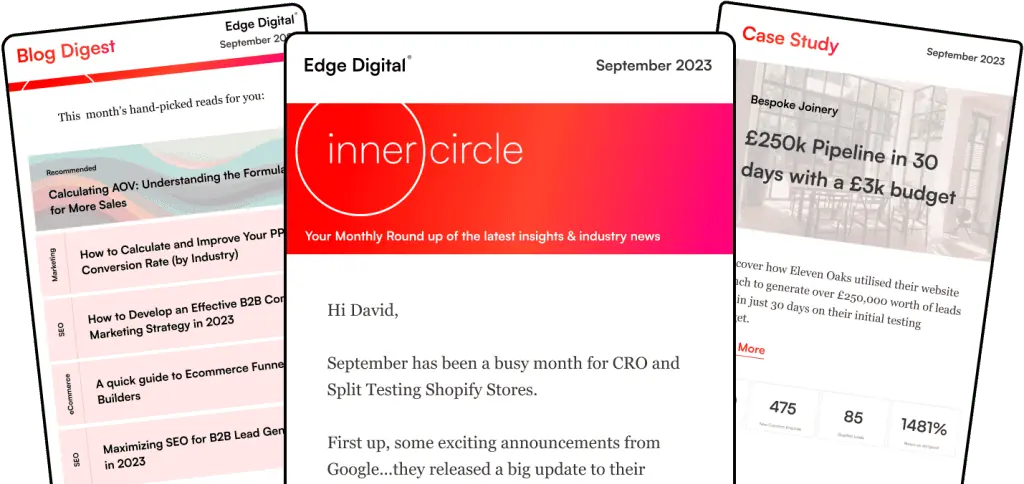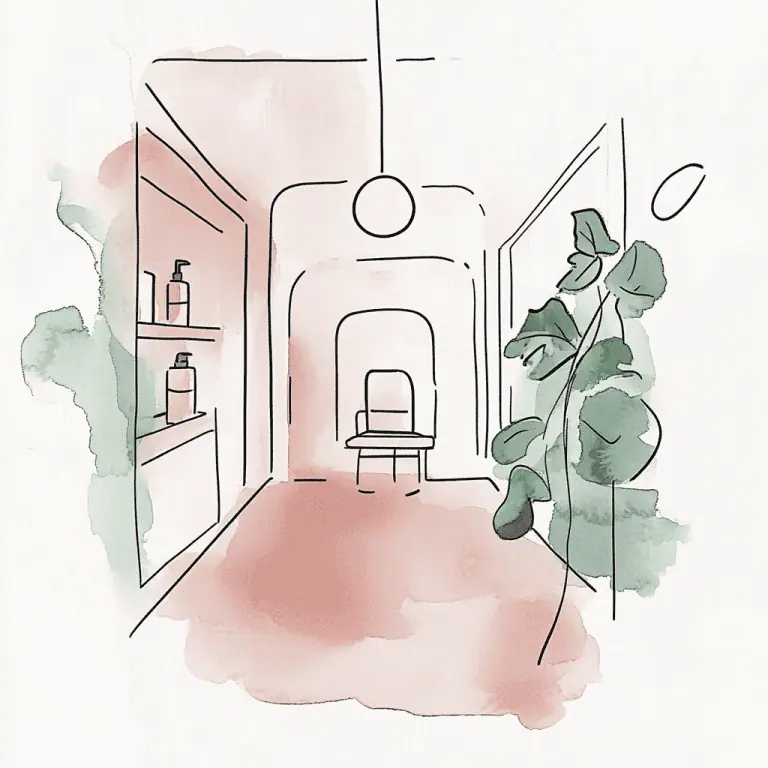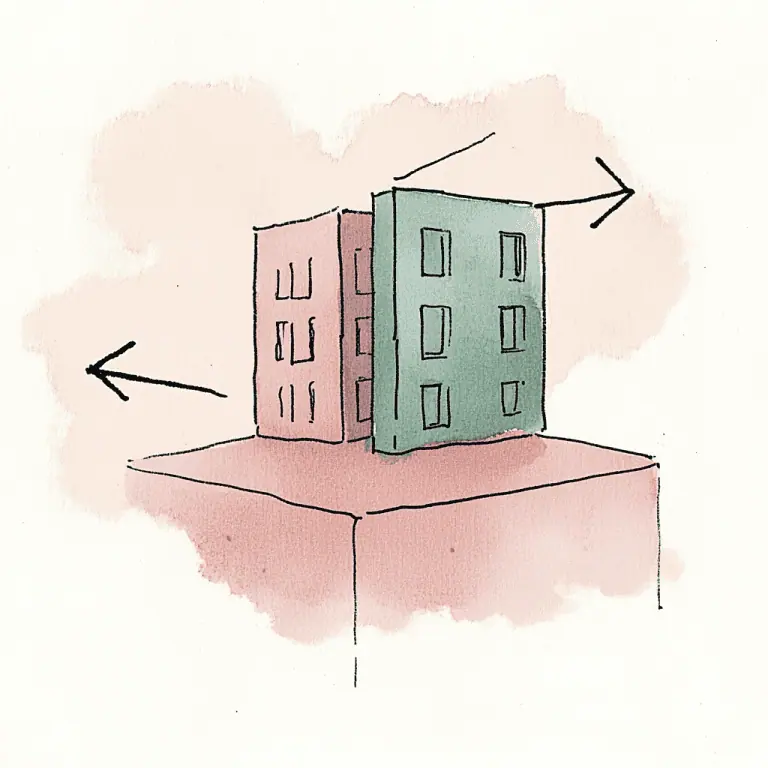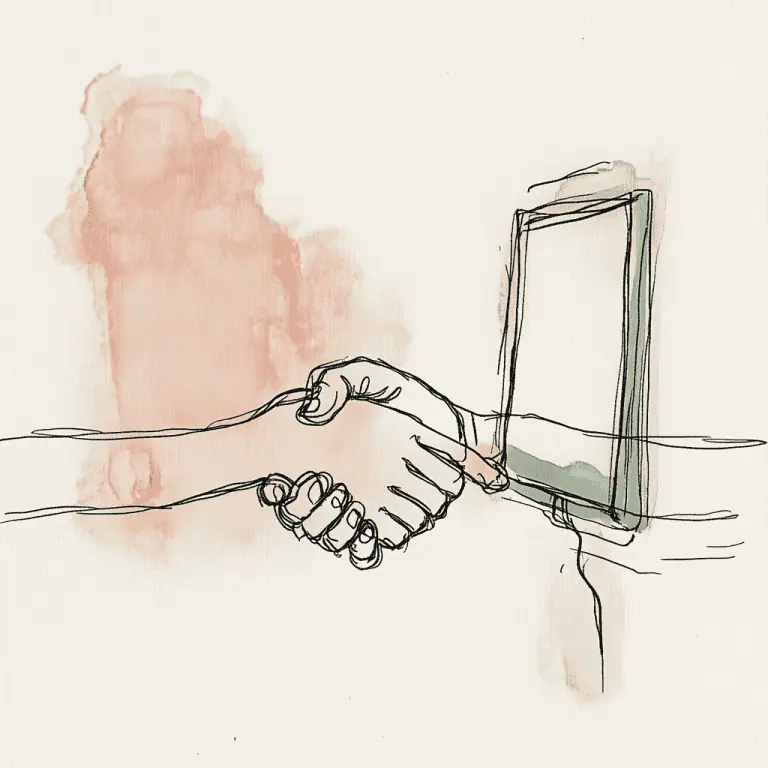Tracking conversions is crucial for any website owner who wants to measure success and improve their online presence.
We know how important it is to see real results from your marketing efforts. That’s why we’re here to guide you through setting up conversion tracking in WordPress.
By implementing conversion tracking, you can see exactly which actions visitors take on your site and how they contribute to your goals.
This valuable data helps you make informed decisions about your content, design, and marketing strategies.
Whether you’re running an e-commerce store, a blog, or a service-based business, conversion tracking is key to understanding what works and what doesn’t.
Setting up conversion tracking in WordPress is easier than you might think. With the right tools and a step-by-step approach, you can start gathering insights in no time.
We’ll show you how to use Google Ads conversion tracking and other popular methods to monitor your site’s performance effectively.
Key Takeaways
- Conversion tracking helps measure website success and improve marketing strategies
- WordPress plugins simplify the setup process for various tracking tools
- Regular monitoring and optimization are essential for maximizing conversion rates
Understanding Conversion Tracking
Conversion tracking is a crucial tool for measuring the success of marketing efforts and improving business performance. It helps us make smart choices based on real data about how people interact with our website.
Defining Conversion Tracking
Conversion tracking is the process of measuring specific actions visitors take on our website. These actions, called conversion actions, can be purchases, form submissions, or newsletter sign-ups.
We use a tracking code to record these actions. This code assigns a conversion ID and label to each action. When someone completes an action, it’s logged as a conversion.
Tracking conversions gives us key info about our marketing campaigns. We can see which ads or content lead to more sales or sign-ups. This helps us figure out what’s working and what’s not.
Importance of Conversion Tracking in Marketing
Conversion tracking is vital for measuring the success of our marketing efforts. It shows us our conversion rate, which is the percentage of visitors who take a desired action.
We can use this data to make smart choices about where to spend our marketing budget. It helps us calculate our return on investment (ROI) for different campaigns.
By tracking conversions, we can:
- Boost our revenue and sales
- Increase our average order value
- Optimize our marketing efforts
- Make data-driven decisions
- Improve our website’s monetization
Conversion tracking turns raw data into actionable insights. This helps us refine our strategies and grow our business more effectively.
Setting Up Tracking Tools on WordPress
Tracking tools are key for measuring your WordPress site’s performance. We’ll cover the best plugins, integrating analytics, and setting up conversion tracking for both regular and ecommerce sites.
Choosing the Right WordPress Plugin
WordPress plugins make it easy to add tracking without editing code.
MonsterInsights is a popular choice for Google Analytics integration. It offers a user-friendly dashboard and advanced features.
For conversion tracking, PixelYourSite works well. It supports multiple platforms like Google Ads and Facebook Pixel.
We recommend trying a few options to find the best fit. Look for plugins with good reviews and regular updates.
Integrating Google Analytics with WordPress
Google Analytics gives valuable insights into your site traffic. To set it up:
- Create a Google Analytics account
- Install a plugin like MonsterInsights
- Connect your WordPress site to Google Analytics
The plugin will add the necessary tracking code to your site. You can then view reports in your WordPress dashboard.
Google Tag Manager is another option for more advanced tracking needs.
Setting Up Google Ads Conversion Tracking
Google Ads conversion tracking helps measure ad effectiveness. Here’s how to set it up:
- Create a conversion action in Google Ads
- Add the conversion tracking tag to your site
You can add the tag manually or use a plugin. Some plugins offer one-click setup for Google Ads tracking.
Don’t forget to test your setup. Use the Google Tag Assistant to check if the tag fires correctly on conversion pages.
Using WooCommerce for Ecommerce Tracking
WooCommerce makes it easy to track sales on your WordPress store. The WooCommerce Google Analytics integration lets you:
- Track product views and sales
- Measure conversion rates
- See which products perform best
To set it up, install the WooCommerce Google Analytics plugin. Connect it to your Google Analytics account.
For more detailed tracking, use the MonsterInsights ecommerce addon. It provides enhanced ecommerce reports right in your WordPress dashboard.
Advanced Conversion Tracking Techniques
Conversion tracking in WordPress goes beyond basic metrics. We’ll explore powerful methods to gain deeper insights into user behavior and marketing effectiveness.
Implementing Facebook Pixel or Tracking Tags
Facebook Pixel is a crucial tool for tracking conversions from Facebook ads. We can install it on our WordPress site by adding a small code snippet to the header. This allows us to track actions like form submissions and purchases.
For other platforms, we can use Google Tag Manager. It lets us add various tracking tags without editing code directly. We can set up tags for Google Ads, Twitter, and more.
These tags help us understand which ads drive the most conversions. We can see which campaigns are most effective and adjust our strategy accordingly.
Leveraging UTM Parameters for Granular Tracking
UTM parameters are tags we add to URLs. They help us track where our traffic comes from.
We can use them to see which specific ads, emails, or social posts drive conversions.
To use UTM parameters, we add them to the end of our links. For example: www.oursite.com/product?utm_source=facebook&utm_medium=cpc&utm_campaign=spring_sale
We can then see in our analytics which sources bring the most valuable traffic. This helps us focus our marketing efforts on what works best.
Enhancing Tracking with Plugins for Specific Tasks
Specialized plugins can boost our tracking capabilities. Here are some useful options:
- WPForms: Offers built-in form conversion tracking
- MonsterInsights: Integrates Google Analytics for easy setup
- Pretty Links: Creates trackable short links with UTM parameters
These plugins simplify complex tracking tasks. They often provide user-friendly interfaces and detailed reports.
Custom Reports & Analytics for Comprehensive Insights
To get the most from our data, we need custom reports.
Google Analytics lets us create dashboards tailored to our needs. We can focus on key metrics like:
- Conversion rates by traffic source
- Top-performing content for lead generation
- User flow through our sales funnel
By analyzing these reports, we can spot trends and opportunities. This helps us make data-driven decisions to improve our conversion rates.
Custom reports also let us track specific goals for affiliate marketing or lead generation campaigns. We can see which strategies drive the best results and adjust our efforts accordingly.
Optimizing and Monitoring Conversion Tracking
Conversion tracking helps us improve our website’s performance. We can use the data to make smart decisions and boost our results.
Conversion Optimization Best Practices
To get the most out of conversion tracking, we need to set clear goals. We should focus on key actions like sales, sign-ups, or downloads.
It’s smart to use tools like OptinMonster to create eye-catching forms and pop-ups.
We must test different versions of our pages. This helps us find what works best. A/B testing lets us try new ideas and see what our visitors prefer.
It’s crucial to track across all marketing channels. This includes social media, email, and paid ads. By doing this, we can see which channels bring in the most conversions.
Reading and Understanding Conversion Tracking Reports
Conversion reports show us how well our website is doing. We need to look at key metrics like conversion rates and cost per click (CPC). These tell us if our efforts are paying off.
Google Analytics goals are a great way to track important actions. We can set up goals for things like form submissions or purchases. This gives us a clear picture of our success.
Custom reports can help us dig deeper. We might want to see how different groups of visitors behave. Or we could look at how specific pages affect our conversion rates.
Acting on Conversion Tracking Data
Once we have our data, it’s time to take action. If a page has a low conversion rate, we should try to improve it. This might mean changing the layout or tweaking the content.
We can use event tracking to see how people interact with our site. This tells us if visitors are watching videos or clicking on specific links. With this info, we can make our site more engaging.
For e-commerce sites, WooCommerce conversion tracking is key. We can see which products sell best and adjust our stock or marketing. Tracking transactions helps us understand our customers’ buying habits.
Lastly, we should keep an eye on our thank you pages. These pages confirm actions like purchases or sign-ups. By tracking visits to these pages, we can be sure our conversion data is accurate.
Frequently Asked Questions
Setting up conversion tracking in WordPress involves several key steps and tools. We’ll cover the essentials for implementing tracking with Google Ads, Google Analytics, and WooCommerce.
What steps are involved in adding Google Ads conversion tracking to a WordPress site?
To add Google Ads conversion tracking to WordPress, first create a conversion action in your Google Ads account.
Next, copy the provided tracking code. Install a WordPress plugin like Site Kit by Google or add the code manually to your site’s header. Test the setup to ensure it’s working properly.
How can I integrate Google Analytics for conversion tracking on WordPress?
Integrating Google Analytics for conversion tracking on WordPress starts with setting up a Google Analytics account.
Install the Google Analytics plugin on your WordPress site. Connect your site to your Analytics account. Set up goals in Google Analytics to track specific actions. Add event tracking code to buttons or forms you want to monitor.
What is the process to set up a conversion tracking tag using Google Tag Manager in WordPress?
To set up conversion tracking with Google Tag Manager in WordPress, create a GTM account and container.
Install the GTM plugin on your WordPress site. Create tags for the conversions you want to track. Set up triggers to fire those tags. Test your setup in preview mode before publishing.
How can I track conversions for WooCommerce using Google Ads in WordPress?
Tracking WooCommerce conversions with Google Ads involves installing the WooCommerce Google Ads Conversion Tracking plugin.
Connect the plugin to your Google Ads account. Configure which actions to track, such as purchases or add-to-cart events. The plugin will automatically add the necessary code to your site.
Can you explain how to implement order tracking in a WordPress website?
Implementing order tracking on a WordPress site depends on your e-commerce platform.
For WooCommerce, enable order tracking in the settings. Create a dedicated order tracking page. Add the [woocommerce_order_tracking] shortcode to that page. Customers can then enter their order number and email to track their purchase.
What are the best practices for creating a conversion tracking system in WordPress?
Best practices for conversion tracking in WordPress include using a reliable plugin or integration.
Define clear goals for what actions count as conversions.
Implement tracking across multiple channels like ads and email.
Regularly check your tracking setup to ensure accuracy.
Use the data collected to make informed decisions about your site and marketing strategies.