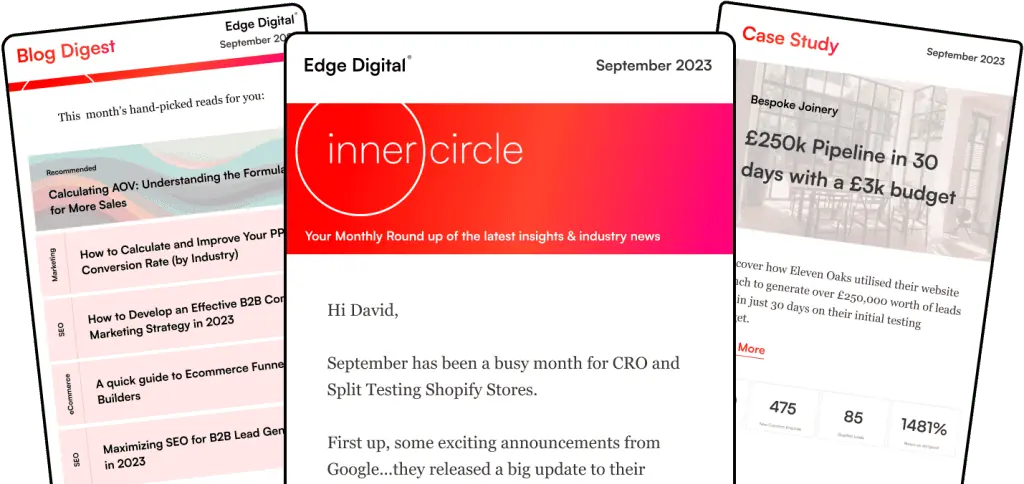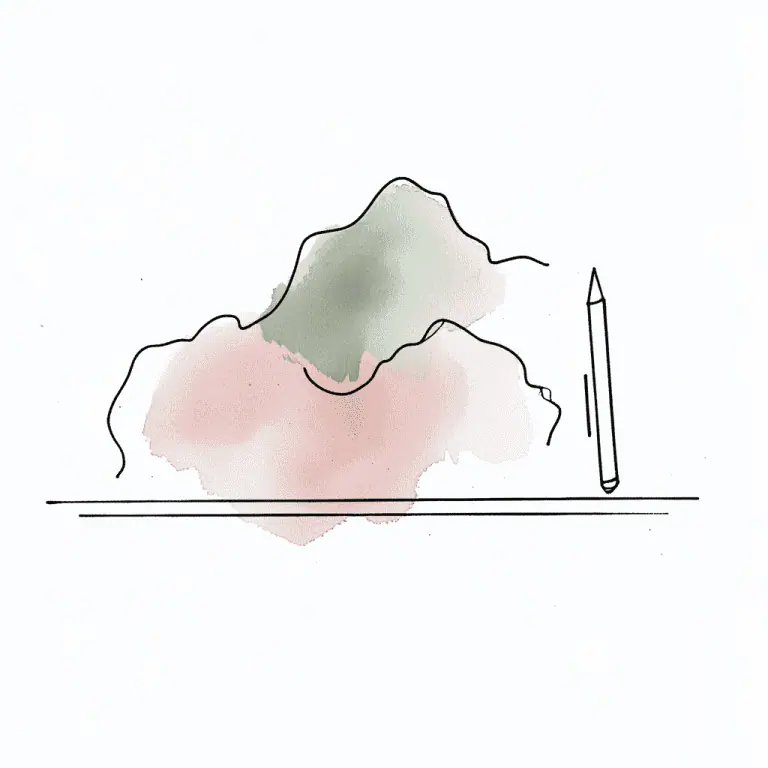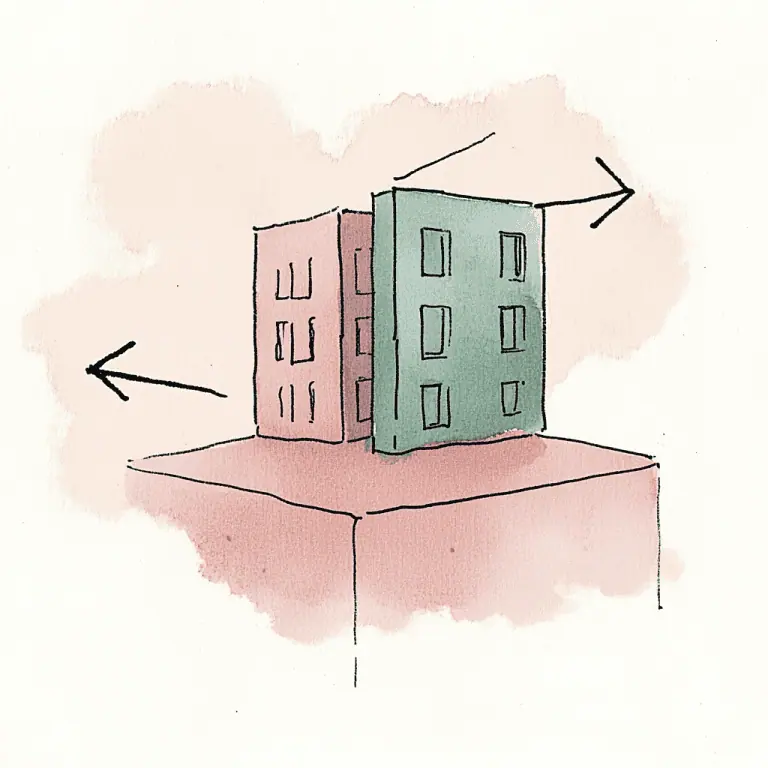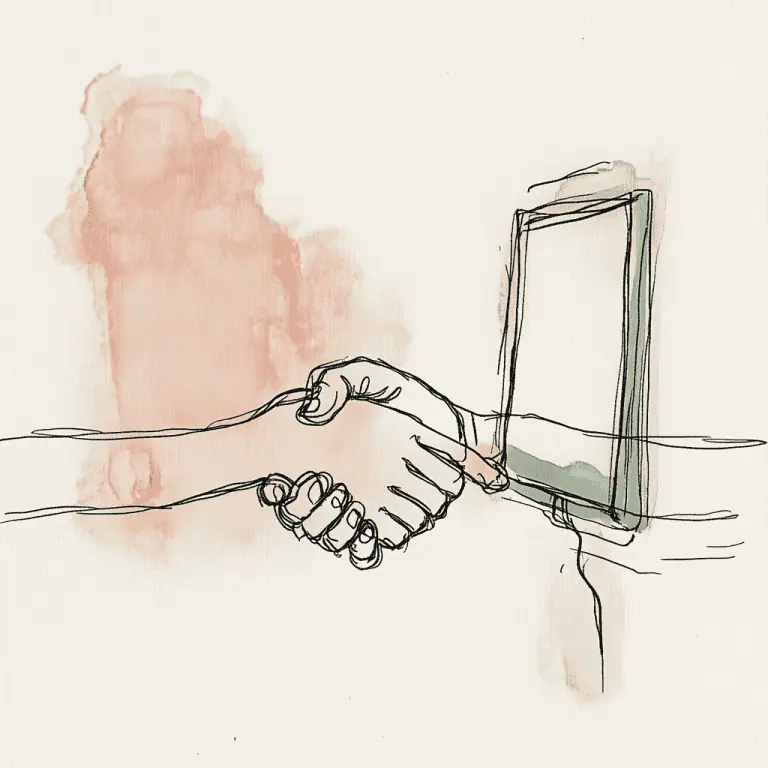If your business has any presence on the web, and you are not using Google Analytics, you are missing half the equation. This Google Analytics Guide for Small Businesses is in two parts. Part 1 looks at what Google Analytics is, and how to set it up, Part 2 looks at some more advanced things it can do for you, including the advanced features available in Google Analytics 4.
Google Analytics 4 is the latest version of Google Analytics, offering enhanced capabilities and improved data analysis.
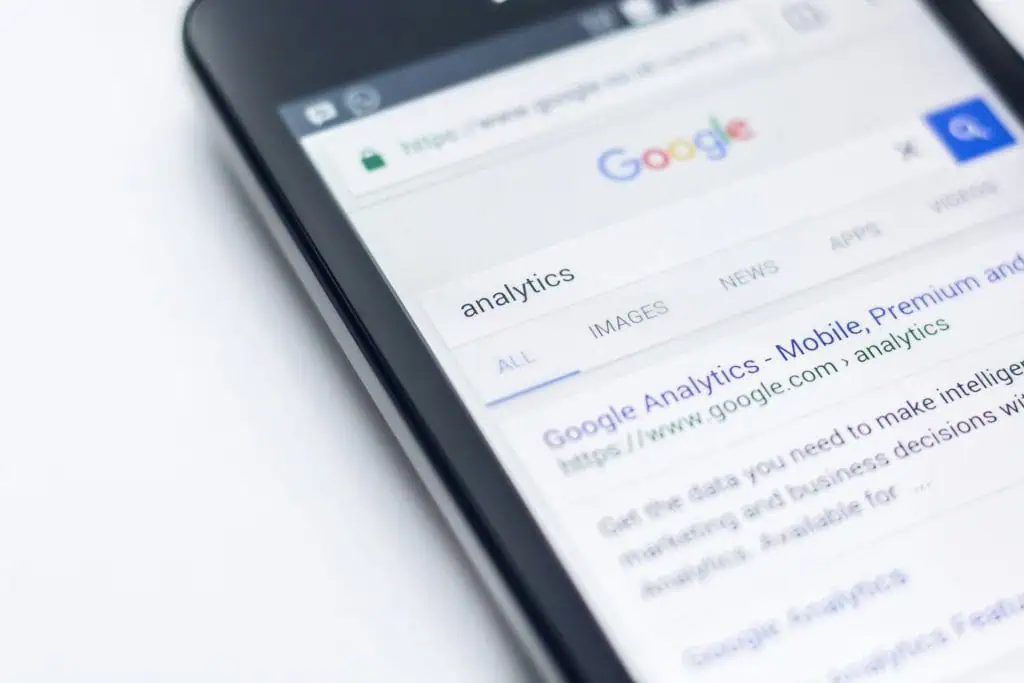
A free tool that allows you to track your business traffic
Part 1
What is Google Analytics?
There is an accepted saying in marketing that a prospect needs seven points of contact with a marketing message before they make the decision to purchase. This could be through a website, social media, display ads, and so on. Each of these has an effect on the final purchase decision. Google Analytics provides you with powerful tools to gain in-depth information about traffic on your website, and best of all, it’s available for free. Google Analytics helps businesses by providing valuable data to discover whether their goals are being met, which activities are producing the best returns, and which are a waste of time. It also provides customer insights that can optimize marketing strategies.
Why Use Google Analytics?
Being a Google product, it integrates seamlessly with other applications, such as AdSense and Adwords.
It gives you insight into where visitors to your site are coming from as well as what they do whilst on your site by providing various metrics that help understand visitor behavior.
You can enhance your marketing campaign performance on the fly as data comes in through Google Analytics.
You can evaluate your website from a visitor perspective.
It can assist with separating visitors into segments according to where they are in the sales process.
You can customise the dashboard with just the reports that are most useful to you.
How Does Google Analytics Work?
Google Analytics uses cookies and JavaScript to monitor web traffic. It tracks user behavior to provide insights into how visitors interact with websites and mobile apps. Cookies are small text files stored on a website visitor’s computer, which identifies that visitor, and allows you to differentiate between, for example, first time and returning visitors. This does mean that if visitors have blocked cookies or JavaScript on their computer, Google Analytics cannot track their visit. For this reason you should view the data you get from Google Analytics as high level trends, not as fully comprehensive down to the individual visitor. There is more information about Cookie use by Google Analytics on the Google Developers site.
How to Implement Google Analytics on Your Website
1. Go to Google Analytics and click on Create an Account. Note that you can choose to monitor a website, blog, or a mobile app. Google calls these “properties”. You have the option to set up profiles which can track different aspects or subdomains of a particular site, giving a filtered data view. You should always have at least one profile which collects all data about a site. Note that if you delete a profile, all the data collected for that view will be deleted. More information about Accounts, Profiles and Users including common scenarios for using Accounts, Profiles and Users can be found on Google’s Support Pages.
2. Add the Google Analytics Tracking Code to your website When you set up your account, Google generated a unique “snippet” of code which needs to be added to the source code of the pages you want to monitor. The tracking code can be found under the Admin section of the Google Analytics Dashboard. Select the correct web “property” and click the Tracking info tab. Copy the tracking code snippet, and paste it into the page(s) you wish to monitor. Note that if you are using a content management system, you may only need to add the code to the “parent” level, which will then be propagated down through the site hierarchy.
Using Google Tag Manager can simplify the implementation of the Google Analytics tracking code. It allows you to organize and deploy various analytics and marketing tags without directly modifying the website’s code.
[IMAGE: Tracking Code Snippet]
3. Verify the Set-Up There are tips on several ways to verify that your tracking code is correctly placed on the Google Support Pages. If it is correctly set up, you should begin to see data in the various default reports.
What’s on the Dashboard?
Just like the dashboard of a car, the Google Analytics dashboard brings together a lot of information and displays it so that you quickly get an overview of how your website is performing. Dashboards belong to profiles, and, although there is the facility to share with other profiles, they will initially only be visible within the profile in which they were created. Each profile can have up to 20 dashboards, each having up to 12 widgets.
New features are regularly added to the Google Analytics dashboard, providing users with the latest updates and functionalities.
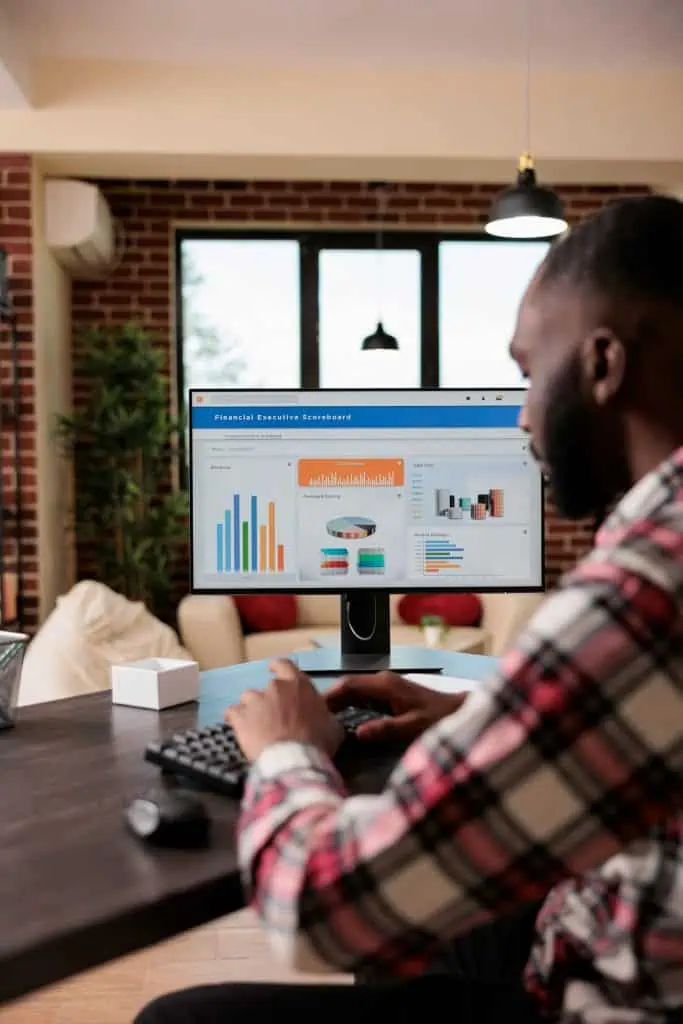
The dashboard is the control centre to your analytics
Widgets
When you begin using Google Analytics your dashboard is populated with default reports displayed as individual widgets.
The dashboard menu is on the Home tab. Each widget displays data in a choice of forms, metric, pie chart, timeline or table.
Filters
You have the option to apply filters to each profile. This gives you a great deal of control over the data you see. You can combine complex data sets into higher level groupings, or choose to include or exclude sections of data.
You should not apply filters to your main overview profile, because you need to always maintain one profile which is monitoring all aspects of your site, in case you wish to report on it later.
What Can You Measure with Google Analytics?
Google Analytics has some powerful tools, and it can be quite intimidating initially to know what you would be best to monitor. Google Analytics provides valuable insights for monitoring website performance, helping you derive actionable information to optimize your marketing efforts. The key is to think about your business goals for your website.
Visitor Engagement and User Behavior
Google monitors how long visitors stayed on your site, and which pages they viewed during their visit, giving you an idea how well the content on your site met their needs and expectations, and a measurement of your visitors’ engagement with the site.
Other data useful in this respect is the number and frequency of return visits. Visitors who return frequently, spend a long time on the site and click on links are likely to be highly committed fans, who will help you when you come to launch a new product.
Traffic Sources
Google tracks where visitors to your site came from, giving you an insight into which sites are referring visitors to you, and which keywords your visitors used to get to your site. You can monitor this in real time, to see the effect of an Ad campaign, for example.
Content
The search sub-report will tell you which of your pages are attracting the most visitors, how long they stay, and how many clicks are coming from RSS feeds.
The site search reports show how successful visitors were in finding what they were searching for on your site.
Ad Words
If you use AdWords, you have access to a range of reports for traffic resulting from your adverts. You will want to monitor these carefully, to ensure that adverts are generating quality, converting traffic that is meeting your goals for the campaign. Some ads might bring in a small number of visitors, yet have a high conversion rate (the number of visitors who take the required action – clicking a link, downloading a report, buying a product.) If you are getting a high number of visitors who leave without completing the required action, you might need to reword your ad, or change your landing page to better manage visitor expectations. Integrating Google Analytics can help you optimize your AdWords campaigns by providing insights to enhance marketing performance and improve campaign efficiency.
Social Media
You can easily see the effects of social media activity on visits to your site, and analyse where and when posts get the best response.
Part 2
Alerts – Automatic and Custom
Google Intelligence reports monitor your Analytics data to quickly identify unusual patterns of behaviour. Automatic alert data are collected every day, without you needing to set anything up. Current data are compared to previous, and an alert triggered where anomalies are detected.
Google Analytics will assign a significance rating to each alert, based on the degree of difference between current and previous activity.
You also have the opportunity to define custom alerts, watching for events that are critical to your business. SMS and/or email notifications can be set up so you will always know when an alert is triggered. Custom alerts can be set up to monitor an Adwords campaign, identifying when revenue from the campaign rises or falls, for example.
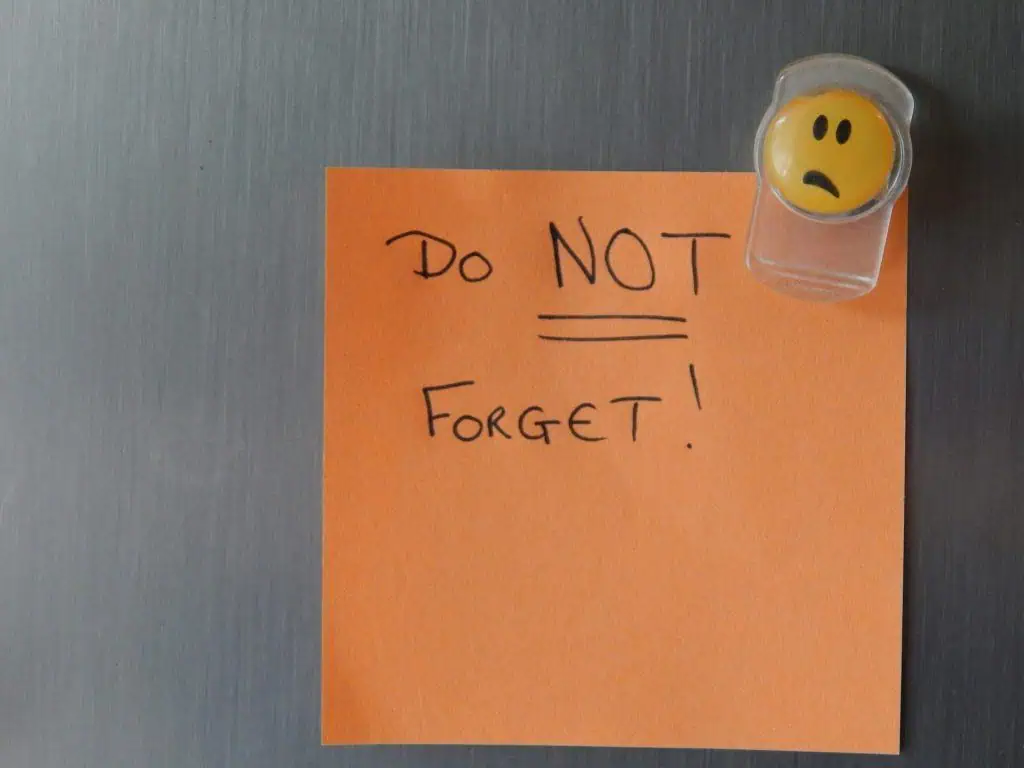
Notifications can be set up so you will always know when an alert happens
Goal Tracking
Setting goals and tracking them will confirm whether what you are doing justifies the investment of time and money. Increased traffic is easy to count, but not sufficient, since without conversions there is no real benefit. Each profile can set up to 20 goals, which immediately start collecting data.
They cannot be deleted, but can be suspended.
Each time the goal’s conditions are met – someone clicks a download link, spends a certain time on a page, etc – it is recorded. These events are called “conversions”. Goal categories include Revenue, Acquisition, Inquiry and Engagement; and there are four goal types: Destination, Duration, Pages/Screens per visit, and Event. Destination Goals monitor a particular URL, which might usefully be a “Thanks for signing up!” page. Duration conversions trigger when a visit lasts a specified time. Pages/Screens monitor how many different screens are visited in one visit. Event conversions are triggered when something happens, like a video is watched or an ad is clicked.
Goal Funnels
You can choose to monitor the path visitors take to a goal. Include pages from your site that you might expect visitors to go through on their way to triggering the goal, so that you can see, for example, at which point they decided to make a purchase or drop out. This is called a goal funnel.
You will be able to see whether people are coming via your home page, or direct to your landing pages. You can then use the goal flow report to analyse not only where visitors are coming from, but also what they look at on the way to making, or not making a purchase. You can then make changes that keep them on track.
Multi-Funnel Tracking Using Google Analytics
Visitors to your site interact with it in various ways. The final link they clicked on before triggering a conversion event may not tell the whole story. They may have visited several times before deciding to download or make a purchase. Google Analytics provides five multi-funnel reports which will track visitor interaction with your different channels over the 30 days prior to conversion. In this way, you get a full picture of your visitors’ engagement with your site. Google Analytics 360 is a comprehensive analytics suite that offers in-depth analysis on marketing performance and return on investment.
You will be able to tell if they visited three times before deciding to buy, and how much time elapsed between first visiting and completing the purchase.
Conversion paths track visitor interaction through referral sites, social networks, search engines, and links in email newsletters, allowing you to really analyse what is assisting the final goal conversion. Reports will show what channels visitors tend to interact with first, last and during the conversion cycle. In this way, you can identify which channels are most effective for encouraging interaction at each stage of the conversion cycle. You can find a video walk-through of the multi-funnel reports on the Google Support pages. Google also provide a “Customer Journey to Online Purchase” tool, which walks you through bench marked data for various industries, showing how the final decision to purchase can be tracked.
Advanced Segmentation Using Google Analytics
Segmentation allows you to divide up data to show only a subset of traffic to your site. For example, you could show only visits from purchasers. With the transition from Universal Analytics to Google Analytics 4, it is important to adapt to the new platform as Universal Analytics ceased collecting new data as of July 1, 2023, and will lose access by July 1, 2024.
Custom segments may be defined, but some are provided. Segmentation is different from filtering, since segmentation works retrospectively, and you can create a report which compares segments side by side, whereas you can only ever see one profile’s data at once.
You can apply combined dimensions and multiple values to data in segments. Set up advanced segments for each report you want to apply them to. Navigate to the report, choose the advanced segments button near the report title, click ‘create new segment’, and define your segment by selecting appropriate elements. Google Analytics provides small businesses with invaluable data on which to base sensible marketing decisions. Without it, you could be pouring money into a black hole.
The End?.. Your Methods & Tips
Phew! thats all the tips we can muster for now! Please share your methods, tips and tricks in the comments below, and share this guide with others who may find it useful!